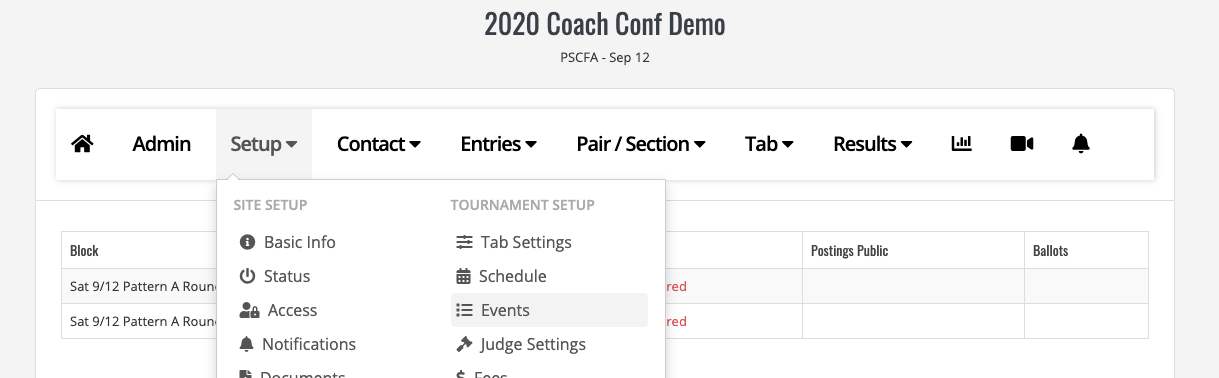Event Prompts
For events that require prompts (such as extemp, impromptu, some forms of debate), you can easily set these up ahead of time to be included on the eBallots and the result sheets following your tournament.
1) Go to Setup->Events 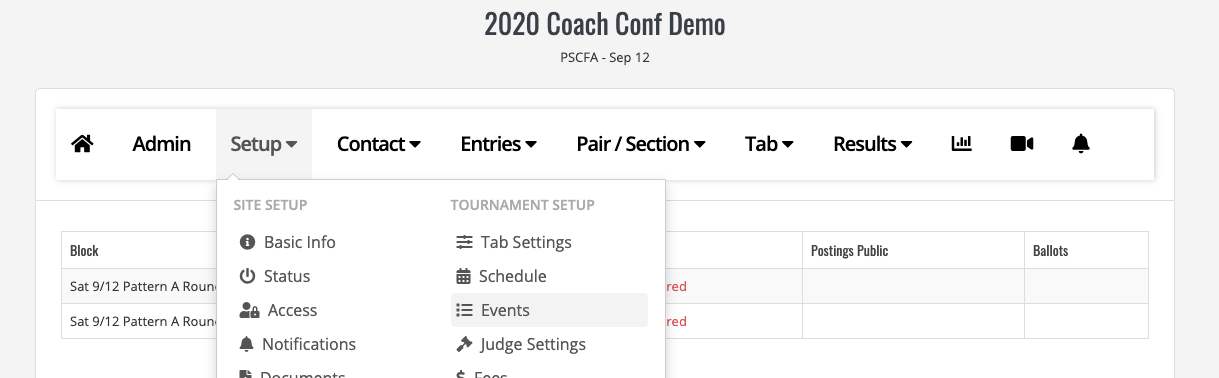
2) Click on the "Event Prompts" action on the left hand menu

3) Turn on prompts
First, you'll need to turn on prompts for the events that will have event prompts. After clicking update, you'll see a new link to set the prompts for the event.

4) Select Schedule Block
On this page, you can select each schedule block for that event at the top.
You can then enter the prompts for each speaker. After entering the prompts, make sure to click "Save" at the bottom. You can then add the prompts for other schedule blocks by selecting the next schedule block at the top.
So for impromptu, my round 1 page might look like the following:

if you are using eBallots, these prompts will be listed on the eBallot directly for the judge to copy/paste into the video conferencing chat window.
If you are setting up a debate format, you can enter the prompts just for speaker 1. That way the judge can get the prompts and share them with both debaters. No need to copy/paste it into both boxes.
Topics by Section?
If you want different sections of an event to have specific topics, you can set them by first:
A) Setup->Events
Select the event and click on the Ballots sub-menu. Turn on Prompt Event by Section.

Now instead of entering topics by speaker, you will enter them by section.

5) Copy Prompts
You can also copy prompts from one event to another by selecting the event in "Copy Prompts From" box and clicking update. For example, if I have entered the impromptu topics for novice impromptu, for the open impromptu event, I can select "novice impromptu" and click update:

6) Public Postings
Following the tournament, once you make your results public, the prompts will be available for view: